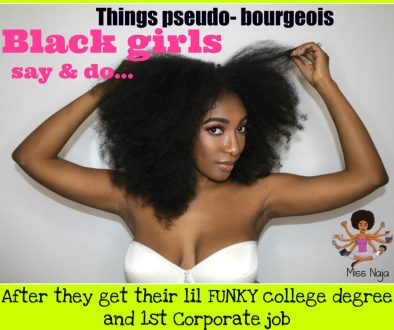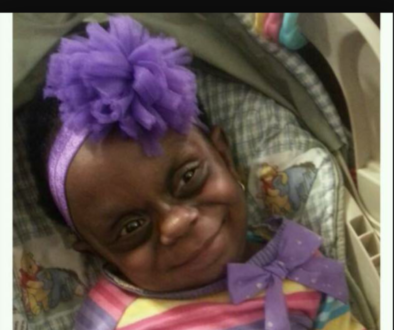Free Social Media Icons for your Gmail Signature
I recently posted a quick business tip on my Instagram account and the feedback was great. Many of you loved the idea, so I thought I would take it a step further and provide the social networking icons & links so that you can quickly personalize your Gmail signature as well! When the message recipient clicks the icon in the signature, a new web browser window opens and your social media account appears.The screenshot below what my Gmail signature currently looks like. Aside from my social media links, I added the MissNaja logo (which also links directly back to MissNaja.com). The goal in business it to ALWAYS stay connected and these days, social media is an essential extension of your brand..
The 1st set of images below are sized at 35x35px which seem to be a nice size for an email signature line. If you want to make them a little larger or smaller in your signature line, you can stretch or shrink them within gmail. I’ve also provided pink and grey icons! Scroll down for detailed instructions on how to add the icon of your choice to your Gmail signature!
Feel free to add the MissNaja icon and link it back to www.MissNaja.com! Mi casa es su casa!
Don’t forget to share this with all of your business savvy friends!
Love,
Naja
![]() https://www.missnaja.com/wp-content/uploads/2015/01/Miss-Naja-1-gmail-icon.jpg
https://www.missnaja.com/wp-content/uploads/2015/01/Miss-Naja-1-gmail-icon.jpg
![]() https://www.missnaja.com/wp-content/uploads/2015/01/fbicon-e13298802068951.png
https://www.missnaja.com/wp-content/uploads/2015/01/fbicon-e13298802068951.png
![]() https://www.missnaja.com/wp-content/uploads/2015/01/twittericon-e1329880313794.png
https://www.missnaja.com/wp-content/uploads/2015/01/twittericon-e1329880313794.png
![]() https://www.missnaja.com/wp-content/uploads/2015/01/linkedinicon-e13298803593411.png
https://www.missnaja.com/wp-content/uploads/2015/01/linkedinicon-e13298803593411.png
![]() https://www.missnaja.com/wp-content/uploads/2015/01/youtubeicon-e13298804016691.png
https://www.missnaja.com/wp-content/uploads/2015/01/youtubeicon-e13298804016691.png
![]() https://www.missnaja.com/wp-content/uploads/2015/01/googleicon-e13298804406641.png
https://www.missnaja.com/wp-content/uploads/2015/01/googleicon-e13298804406641.png
![]() https://www.missnaja.com/wp-content/uploads/2015/01/Instagram-icon-e13480603409041.png
https://www.missnaja.com/wp-content/uploads/2015/01/Instagram-icon-e13480603409041.png
![]() https://www.missnaja.com/wp-content/uploads/2015/01/skypep-icon-e1348060423636.png
https://www.missnaja.com/wp-content/uploads/2015/01/skypep-icon-e1348060423636.png
https://www.missnaja.com/wp-content/uploads/2015/01/pinterestbutton-e1330438214802.png
https://www.missnaja.com/wp-content/uploads/2015/01/yelpicon-e1329880517317.png
https://www.missnaja.com/wp-content/uploads/2015/01/foursquareicon-e13298804789221.png
https://www.missnaja.com/wp-content/uploads/2015/01/smugmug35x35.png
https://www.missnaja.com/wp-content/uploads/2015/01/wordpress-icon-rounded-corners35px.png
https://www.missnaja.com/wp-content/uploads/2015/01/blogger-icon-e1336794455998.png
https://www.missnaja.com/wp-content/uploads/2015/01/flickr-icon-e13411927264281.png


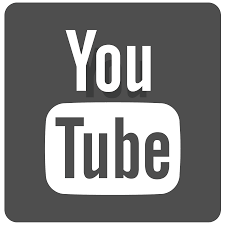
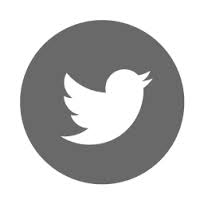



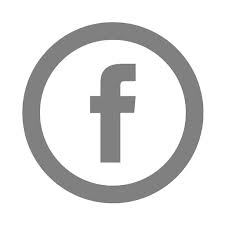
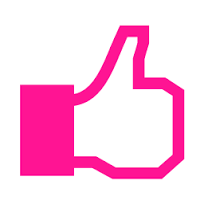

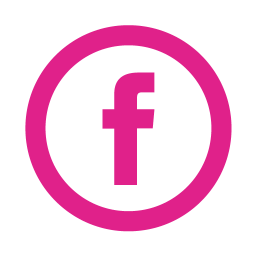
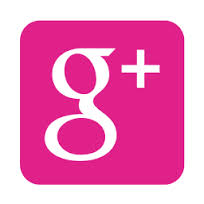



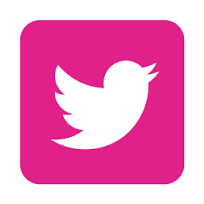
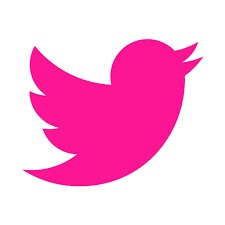
-Go into settings and find your signature line
-In Gmail this is done by clicking on the gear menu >> select “Settings” >> In the “General” tab, scroll down to the “Signature” box
-Turn on signatures and put in your preferred signature
-Click on the “Insert Image” button in the signature text editor toolbar. My signature contains my name, title, basic contact info, website, etc.
-When you click that button (in Gmail) a window pops up asking for an image URL. MissNaja hosting icon sets for you at absolutely no cost, so simply copy the url of your choice!
-At this point you should have an image of a social media icon inserted into your signature. Now you need to link to YOUR social media page.
-Lastly, select the icon (scroll over it as if you are selecting text) and type in your link. For instance, my ![]() is www.instagram.com/MissNajaDotCom. Double check your link to make sure it works and you’re ALL SET!
is www.instagram.com/MissNajaDotCom. Double check your link to make sure it works and you’re ALL SET!
Thanks and Be Sure to Share the Knowledge!